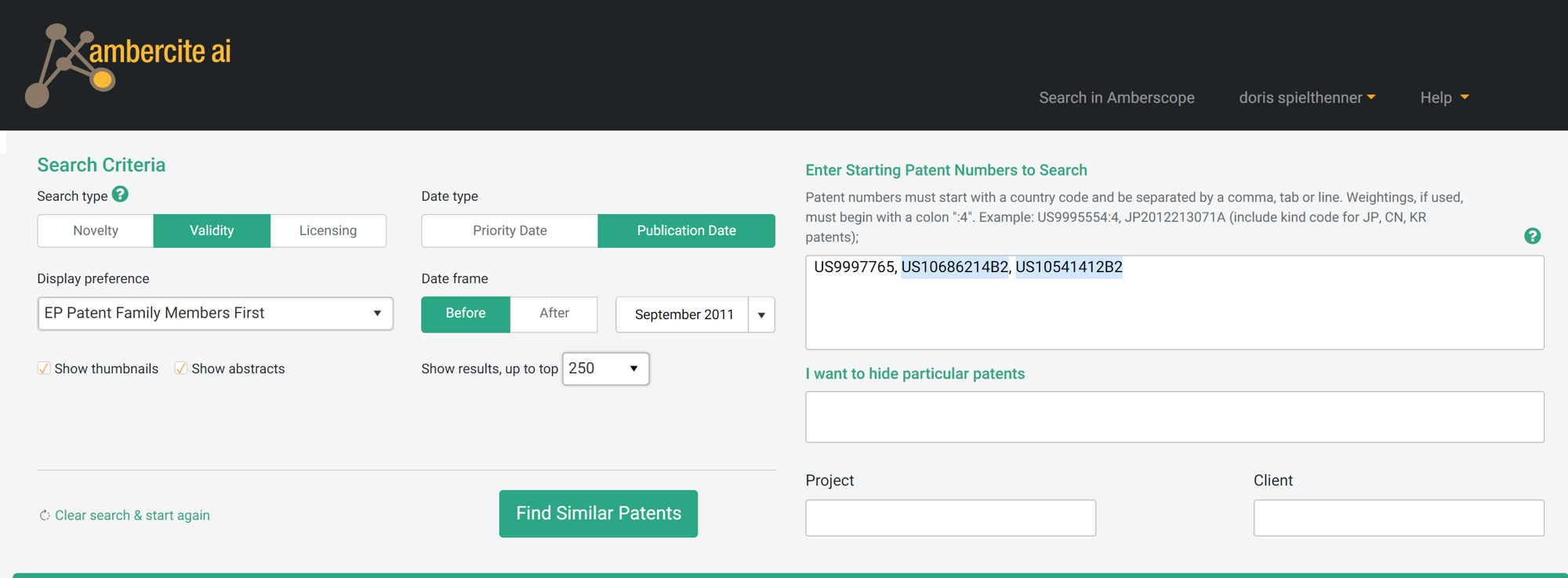The NEW look Ambercite – more than just a pretty face
Sept 19 2020 We are excited to share with you the new interface and fresh look and feel of Ambercite Ai. As you know, Ambercite is not just a pretty face. All your favorite functions, shortcuts and most importantly, algorithms, are still as powerful as they were since our last product update a few months ago.
We’ve just taken Ambercite to the beauty parlor to give it a new splash of color and make it more intuitive for new and even long standing users. We are already in love, and we hope you are as well.
Here’s just three highlights, which even for long standing professional users of Ambercite may reveal functionality you didn’t know was there:
The ability to conduct different searches (Novelty, Validity, Licencing), with Ambercite automatically adjusting and adding data points in the result columns, is now more obvious.
Did you know that Ambercite adds a column for ‘Licensing Potential’ of a patent when you conduct a LICENSING + AFTER search? Were you aware that Ambercite displays the Priority Date for NOVELTY and LICENSING searches and the Publication Date for VALIDITY searches? For best search results, just hover over the ‘?’ next to Search type for some pro tips.
Start Search screen
Bring to life the handy shortcuts in the patent review pop-up, along with a new calm look, drawing your attention to the metrics and bibliographic data points we found were most important to you.
Did you know that you can ‘Promote’ the patent in the pop-up into the ‘Patent Numbers to Search’ field on the Start Search screen, by pressing ‘Ctrl + P’? You would want to do that, if you feel the patent in view is very similar to a patent you want to invalidate and therefore calibrate your next iterative search towards the prior art disclosed in the newly promoted patent, along with the one you want to invalidate. Or commit a very relevant patent to memory by moving it into the ‘Liked Patents’ tab, pressing ‘Ctrl + L’. If you wanted to explore the patent family and it’s landscape visually in Amberscope, all you do is press ‘Ctrl + A’.
Further, you can now jump straight back to ‘Start Search’ by pressing the magnifying glass search icon.
Patent Review pop-up
Flicking between ‘Searched Patents’, ‘Liked Patents’ and ‘New Patents’, is now more easy and obvious.
This is really handy when you conduct an iterative search, i.e. adding new patents into the search field, hitting search, adding patents, hitting search, thereby optimising your results set to best fit your investigation. The ‘New Patents’ tab will list all those results you have not seen yet seen in the previous step, and the ‘Liked Patents’ tab accumulating the gems you found at any step of the way. As before, the EXPORT function gives you one spreadsheet with a tab for each of the three results. And the SHARE function gives you a hyperlink with an identical, interactive results set to share with anyone, even non-Ambercite users.
We hope you enjoy the Ambercite Refresh, and as always would love to hear your feedback!